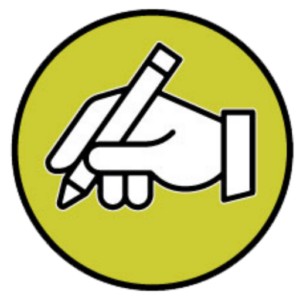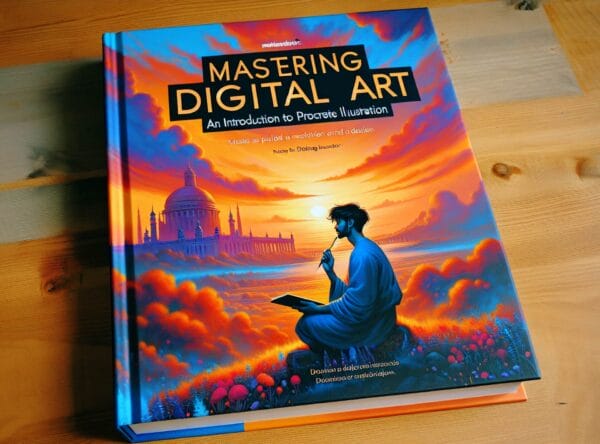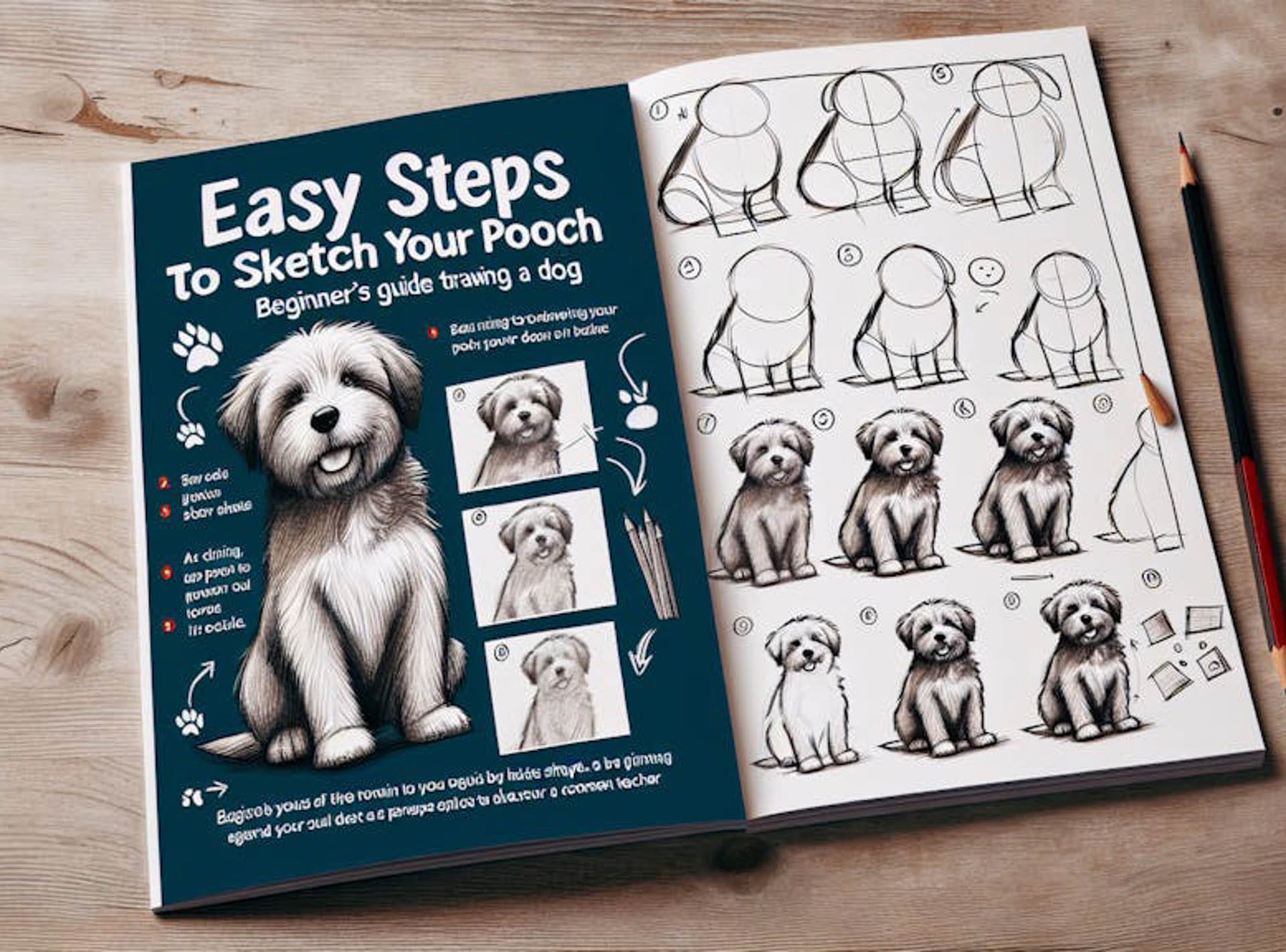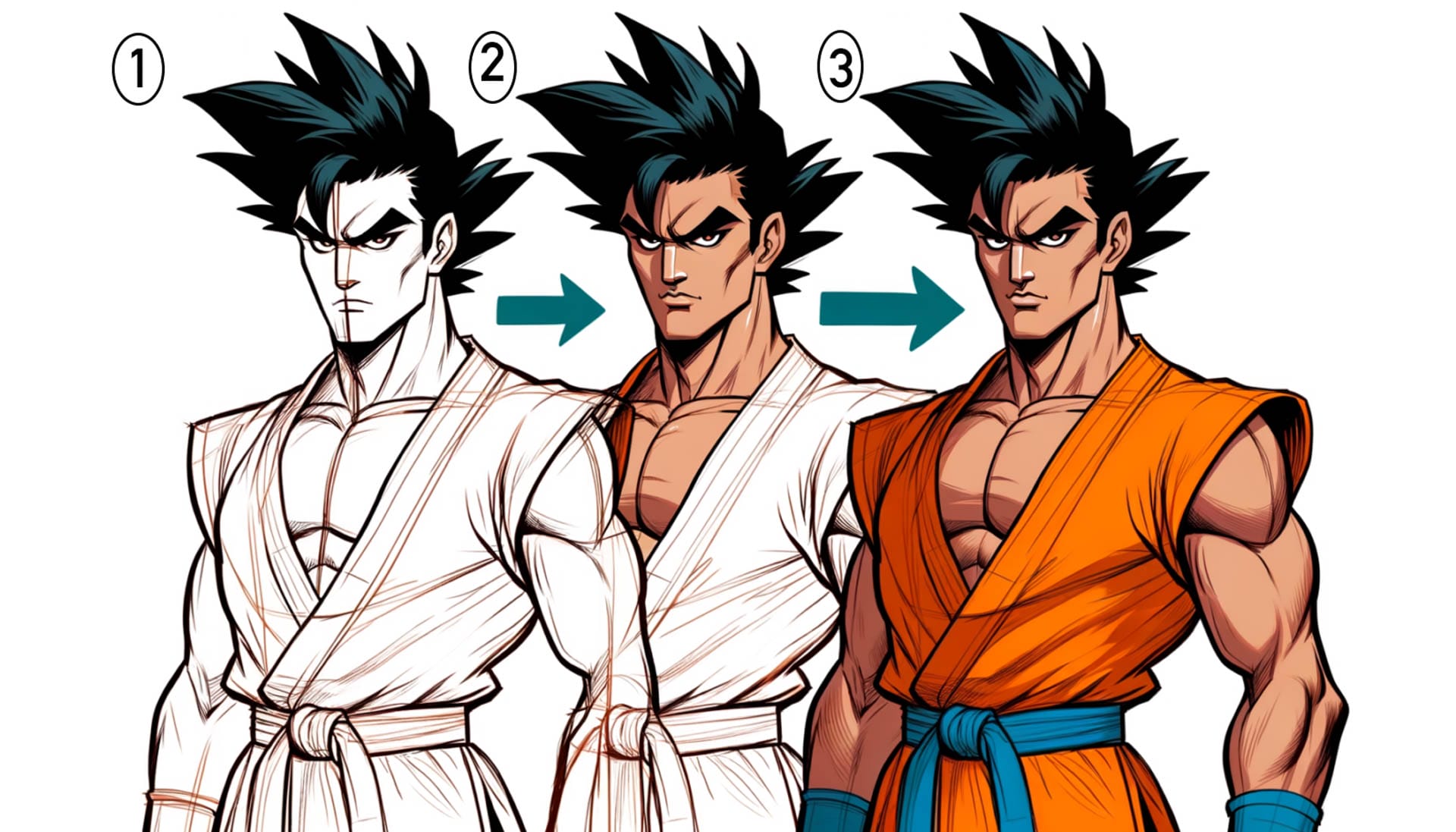Bridging the gap between traditional art and digital convenience, Procreate offers an immersive experience with features such as pressure sensitivity and palm rejection when paired with the Apple Pencil.
Getting Started with Procreate
Procreate is a game-changing illustration app designed exclusively for iOS that has transformed the digital art scene. With its intuitive interface and comprehensive suite of tools, artists can create intricate and professional illustrations on their iPads.
Navigating the User Interface
Mastering Procreate begins with understanding its user-friendly interface. The main canvas is your playground. To the sides are your brushes, layers, and color palettes – all the essential tools for creating art. The crucial elements to familiarize yourself with are the ‘Gallery’ where your artworks are stored, the ‘Actions’ menu for canvas options, and the ‘Adjustments’ for applying effects and modifications to your illustrations.
[embedyt] https://www.youtube.com/watch?v=c9jGgeWb0oE[/embedyt]
Essential Tools and Features
Brushes and Customization
One of Procreate’s most powerful aspects is its vast selection of brushes. From inking to texture, each brush offers a unique style to your strokes. If you can’t find the perfect brush, you have the option to create custom brushes. Experiment with settings like Streamline for smoother lines and Jitter for a more organic feel, tailoring your brush to your specific needs.
Layers and Blending
Layers are a fundamental concept in digital illustration, allowing artists to separate different elements of a piece. This non-destructive process enables easy editing and adjustments. Procreate also features advanced blending modes which impact how layers interact, imitating real-life painting techniques and offering endless possibilities for creativity and depth.
Colors and Palettes
Procreate’s color options are both comprehensive and customizable. Use the Color Wheel, Classic, Harmony, Value, or Palettes to choose exactly the right hue for your work. You can also create and save your color palettes for consistent color schemes across projects.
Advanced Techniques and Tips
Mastering Gestures
One of the aspects that sets Procreate apart from other digital art tools is its use of gesture controls. Learning these gestures can enhance your efficiency significantly. Undo and redo actions with a simple tap, zoom with a pinch, and rotate with a twist. These and many more gestures become second nature with practice.
Utilizing Alpha Lock and Clipping Masks
For areas of focused detail or texture application, Alpha Lock and Clipping Masks are invaluable. Alpha Lock permits you to change colors, add textures, or shading without affecting the overall shape. Clipping Masks allow for even more control, letting you apply changes to a specific layer while maintaining the transparency of others.
Animation and Motion
In addition to its advanced drawing tools, Procreate also includes a unique Animation Assist feature that opens up a whole new world of creativity for artists. With this feature, artists can take their illustrations beyond the realm of still images and bring them to life through simple animations. By adding multiple frames to their layers, artists can seamlessly transition their drawings and create captivating animations that add depth and movement to their artwork.
The Animation Assist feature in Procreate is a game-changer for artists looking to explore the dynamic possibilities of digital art. With the ability to easily create and manipulate frames, artists can experiment with different movements and sequences, allowing them to tell stories and convey emotions in a whole new way. Whether it’s a subtle flicker of light, a character taking a step, or a complex dance sequence, the Animation Assist feature empowers artists to push the boundaries of their creativity and bring their artwork to life in ways they never thought possible.
Whether you’re a professional illustrator looking to add a new dimension to your work or a hobbyist artist looking to explore the possibilities of animation, Procreate’s Animation Assist feature is a versatile and accessible tool that opens up a world of creative opportunities.
Procreate Dreams
Procreate Dreams is a new dedicated animation app for iPad from the creators of Procreate that lets users create hand-drawn animations, motion graphics, and more. It has tools for drawing, painting, animating, editing, and compositing, and you can enhance your animations with photos, videos, and sound. The app is designed to be intuitive and accessible for both beginners and professionals.
Now anyone can animate.
Revolutionizing animation, this tool allows users to create animations simply by using touch, removing the requirement for intricate keyframes and paths. Whether you’re a beginner or a pro, this innovative tool will change the way you approach animation, prioritizing emotion over technical processes.
All-new drawing experience.
Enjoy all Procreate’s incredible brushes in a new and improved engine with more resolution than ever before. Flick the timeline away and get more room to draw with Flipbook.
Timeline reimagined.
The Procreate Dreams timeline is made for animation. For the first time you can seamlessly mix drawing, cel animation, keyframing, video editing, and compositing, all combined with fluid gestures that keep you focused on creating.
Made for iPad & Apple Pencil.
From the leading developers for iPad, Procreate Dreams once again delivers an unmatched experience for touch and Apple Pencil. Experience natural and responsive painting, supercharged timeline editing and more.
Real-time Rendering
Never wait to play again. From the first scrub through the timeline, you’ll feel the difference. You can instantly play as you make edits, giving you so much more time for creativity.
Playhead
More than just a needle, the Playhead makes Procreate Dreams a revolutionary animation experience. You have the freedom to dance around your timeline, add actions precisely where you are, and flick back to instantly play your movie.
Keyframes
Quickly set the start and end points of an action. Keep your timeline clutter-free with beautiful, simplified keyframes, or tap a keyframe to unlock its full power and precisely edit every property. Refine your transitions by picking the right easing every time.
Live Motion & Filters
After adding keyframes they remain editable for later. You have full creative control to shift colors, adjust blurs, tweak movement and play with filters without permanently altering your content.
Audio & Video
Import gorgeous ProRes footage up to 4K. Working with high resolution video, you can easily cut, pan and zoom in post-production. Bring your characters to life with voice overs, add atmospheric music, and finish with the perfect sound effects.
Timeline Edit
Draw on the timeline to quickly select content, tracks, or keyframes, then edit them all at once. You can group drawings, retime content, adjust keyframes and much more.
Onion Skins
No matter where you are in the creative process, you can easily activate onion skins for painting and animating. Customize your backward and forward frames with colors, opacity and more.
Text & Typography
Animate titles, credits, and annotations with the full power of Live Motion & Filters. Import custom fonts and adjust the type for the right look for your movie.
File format of the future
The new Procreate file format is always ready, no loading, saving or export times. Made for iCloud synchronization, easy management and backups. And with undo history now saved in your file, you can experiment and play without the risk of losing your work.
This is just the beginning and there’s so much more to come.
We can’t wait to see what you make, so please share with #procreatedreams
[embedyt] https://www.youtube.com/watch?v=FGr8fwY7604[/embedyt]
Conclusion: Practice and Patience
Developing Your Style
As with any skill, mastering digital art on Procreate requires practice. Take the time to experiment with different brushes, test out features, and find a workflow that suits you. As you grow more comfortable, you’ll start to develop your unique style.
Joining the Procreate Community
Finally, engage with the thriving community of Procreate artists. Platforms like Instagram, Procreate’s official forums, and even Reddit offer great opportunities to share your work, gain inspiration, and pick up tips from other skilled artists. Remember, the journey in digital illustration is an evolving process, and with Procreate, you have all the tools you need right at your fingertips.