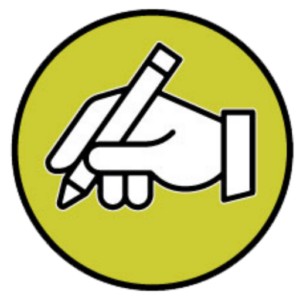Procreate has become a cornerstone application for artists and designers worldwide. This comprehensive digital studio offers an intuitive interface and an extensive array of brushes, tools, and features. Ideal for anyone wishing to bring their artistic vision to life, Procreate simplifies digital art without compromising depth and quality.
Procreate: Getting Acquainted with the Basics
Before you dive into Procreate, it’s important to familiarize yourself with the basics. Learn how to navigate the user interface, understand the layering system, and explore the default brush library.
Procreate is designed to mimic traditional art methods, so if you come from a non-digital background, you’ll find the transition smoother than expected. Experiment with simple sketches using various brushes and practice using the undo and redo gestures until they become second nature.
Harnessing Procreate’s Brush Engine
One of Procreate’s most impressive features is its sophisticated brush engine. With many customizable brushes at your fingertips, the possibilities are virtually limitless. You can tweak settings such as size, flow, and opacity to suit the specific needs of your project.
But the true power lies in creating your brushes. Delve into the brush creation settings where you can modify shapes, grain, and dynamics to produce unique tools that replicate anything from watercolors to chalk or even something entirely experimental.
Exploring Advanced Techniques
As you master the basic tools, start exploring Procreate’s advanced features. Use the selection and transform tools to manipulate your work with precision. Use layer masks for non-destructive editing or leverage blending modes to create complex, rich textures and effects.
Procreate also supports animation with its Animation Assist feature. It’s a simple but robust set of tools allowing you to create frame-by-frame animations within the app. Whether you aspire to produce short animations or animated elements within a static piece, the ease of use is commendable.
Optimizing Your Workflow with Shortcuts and QuickMenu
Efficient workflow can significantly enhance your digital creation process. Procreate offers QuickMenu, which allows you to assign six customizable actions you can trigger with a finger tap. You can further streamline your workflow by memorizing gesture shortcuts for commonly used actions, such as a two-finger tap to undo or a three-finger swipe to clear a layer.
Integrating Procreate into Your Professional Toolkit
Procreate isn’t just for solo work; it can be integrated into your professional workflow. The app supports high-resolution canvases and various export options, including PSD files, which can be opened and edited in Adobe Photoshop. This means moving between Procreate and other industry-standard software is seamless.
Moreover, with the app’s continuous updates and feature additions, it remains at the forefront of digital art technology, catering to the needs of professionals and hobbyists alike.
Joining the Procreate Community for Inspiration and Support
Lastly, joining the Procreate community opens doors to a wealth of resources and inspiration. Engage with fellow artists, participate in challenges, or browse through shared custom brushes. It’s a supportive space for both learning and showcasing your work.
Remember, mastering Procreate will take time and practice like any other art form. Embrace the process, experiment with different techniques, and, most importantly, have fun. As you grow more familiar with the application, you’ll soon be on your way to making digital art that stands out in the world of creativity.